Sheet is a piece of paper with vertical and horizontal line.
Spreadsheet allows the operator to enter and to store data in a computer, in a grid format. Calculations are made according to the formulate entered. The programme makes changes easily and quickly.
Any entry can be changed and the effect of the change calculated automatically. Entries can be numbers for calculation. Entries can be words to form headings or formulae.
The worksheet of a spreadsheet is divided into a number of sections.
i. Column: Line of cells down the worksheet. Each is identified by a letter. The identification letters starts with A, B, C…. They go through AA, AB, AC,…..,BA,BB,BC,….. and so on up to IV. This gives 256 columns.
ii. Row: Horizontal lines cross the worksheet. These are identified by numbers from 1 on wards up to 65536.
iii. Row: Horizontal lines cross each other they form a cell. Each cell is identified by a column letter followed by a row number. For example the first cell is A1. On the worksheet information is fed in cells. Moving about the on the spreadsheet is shown by a cell printer. Current cell is indicated highlighted rectangle. There are 256 x 65536 cell in a worksheet.
iv. Label: Text entries on the worksheet are called labels. These should be kept to minimum. They are normally limited to columns and rows headings only.
v. Status area: The area on the screen display which gives information about the current worksheet. The information includes content of the current cell, name of the worksheet formula and graphical actions.
vi. Cell address: The sell which is currently on use. The combination of row and column coordinates make up a cell address. Sometimes is known as active cell or selected cell.
vii Range: is the assortment of cells. Referring to all cells between and including the reference. It consists of two cell addresses separated by a colon. Eg. For A1:A3 this includes cells A1, A2 and A3.
Viii.Union: A union reference includes two or more references. It includes two or more cell addresses separated by a comma. E.g. A7, B8, C9 this refers to cells A7, B8 and C9
ix. Status area: the area on the screen display which gives information about the current worksheet. The information includes the content of the current cell, name of the worksheet formula and graphical actions
Applications of the spreadsheet:
i. Spreadsheet is used in decision making. This is because it presents the convenient method of quick investigation of data.
ii. Spreadsheet is also used for records keeping. Eg. Student’s records
iii. Prepare budgets
iv. Plan different activities
v. Create charts for data presentation
vi. Prepare financial statements
vii. Prepare statical data.
- Click start
- Go to all programs
- Go to Microsoft office
- Click Microsoft excel
edu.uptymez.com
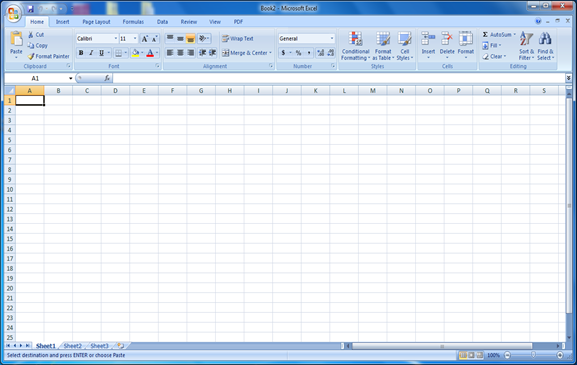
Close spreadsheet
Go to the right corner of the bar click close 
- Entering data
edu.uptymez.com
Data is entered into the worksheet by moving the cursor to the appropriate position on the screen, clicking the left mouse button to select that cell, and then typing the information required. The characters you type will appear in the active cell and on the formula bar.
When you have finished typing data into a cell you should signal the end of that data in one of the following ways:
- Press the Enter key (the cell below becomes the active cell)
- Press one of the arrow keys (the active cell move one place in the direction of the arrow
- Click on the Enter box (marked by a green tick) on the formula bar (the original cell is still the active cell).
edu.uptymez.com
The are two basic types of information that can be entered into a worksheet: Constants and formulae.
The constants are of three types: numeric values, text values, and date and time value. Two special types of constants, called logical values and error values, are also recognized by Excel but are not discussed in this document.
Numeric value include only the digits 0-9 and some special characters such as + – E e () . , % /
A numeric cell entry can maintain precision up to 15 digits. If you enter a number that is too long, Excel converts it to scientific notation. For example, if you type 12345678901234567, it will be stored as 12345678901234500, and displayed as 1.23457E16. sometimes, although the number is stored correctly in the cell, the cell is not wide enough to display it properly. In those cases, Excel might show a rounded number or even a string of # signs –just increase the width of the column
A text entry can contain up to 32,767 characters (only 1024 will display in the cell but all will shown on the formula bar). If the text you enter will not fit in the particular width of your cell, Excel lets it overlap the adjacent cell unless that cell already contains an entry, in which case the extra text can be thought of as being tucked behind the adjacent cell.