Different file format
It is possible to save the file in a different file format by changing the setting in the Save as type: box.
Finally
- Click on the Save button
edu.uptymez.com
After you save the file, the workbook window remains open and Excel displays the new name in the title bar.
Note: Once a file has been saved for the first time, subsequent changes can be saved by selecting Save from the File menu, or by clicking the Save button on the standard toolbar.
Closing your workbook
You can close you workbook at any time
- From the File menu, select Close
edu.uptymez.com
If you have made any changes to the workbook since it was last saved, you will be asked whether you wish to save those changes.
- Click Yes to keep the changes or No to discard them (and leave the workbook as it was when you last saved it).
edu.uptymez.com
Note: To open the workbook later, select Open from the File menu, navigate to the location of the file, select it and click OK. You can have several workbooks open at the same time.
Calculations
You can now try doing some simple calculations using a worksheet that was prepared earlier.
If you are not using the ITS Networked PC service, you may like to get a copy of this file from the ITS Web pages before working through the rest of the document.
- The file is called Twiga Secondary School.xls and can be found in the information /Guides section of the ITS website.
edu.uptymez.com
http://www.dur.ac.uk./its/info/guides/files/excell/).
Opening a worksheet
- From the File menu select Open
- Change the Look in: setting to work file on ‘Dudley'(T:).
- In the box of folders, double-click on its, and then on Excel.
- Click on Twiga Secondary.xls.
- Click on Open
edu.uptymez.com
Entering formulae
All formulae begin with an equals (=) sign. If you forget to type the =, the rest of the line could be entered into the cell as a piece of text. Formula can contain values, cell addresses, mathematical operators and functions.
Some of the mathematical operator that can be used are:
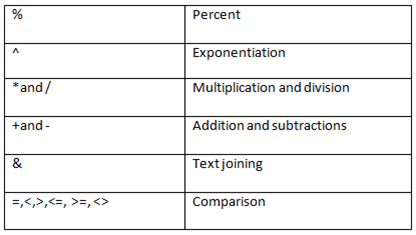
They are listed here in decreasing order of priority starting with Percent, which has the highest priority (done first), and ending with comparison, which has the lowest (done last). If a formula contains operators with the same priority, they are evaluated form left to right.
If you want to alter the order of evaluation, use parentheses (brackets) to group expressions. Any parts of a formula that are in parentheses are done first. For example:
7 + 3/2 will be evaluated as 8.5 (not 5.0)
(7 + 3)/2 will be evaluated as 5.0
Entering a formula for total per person
In this case is the marks of maths, Geog, Chem and Biology
- Click in G5
- Type = C5 + D5 + E5 + F5 or = SUM (C5:F5)
edu.uptymez.com
Note that you have entered the cell references in the formula, not the values in the cells since those particular values might be changed later.
- Press the Enter key.
edu.uptymez.com
Have a critical look at the value now displayed in G5. Make sure that it is correct. If it isn’t click in G5 and look at the formula displayed on the formula bar. If you find an error in your typing, correct it.
Next copy the formula to cells G6-G13,This will display the total marks for each student of form 1 in Tanga secondary for the four (4) subjects
Entering a formula for Average now calculate the average marks for each student in form 1 for the four subject
- Click in
H5 - Type = (C5 + D5 + E5)/4 or type = G5/4 or
edu.uptymez.com
Type = AVERAGE (C5:F5)
- Press the Enter key. The average marks will be displayed.
edu.uptymez.com
Copying a formula to another cell
A formula can be copied to another cell in the same way as text or numbers.In this case from h5-h13
Sorting
If you have a rectangular block of data surrounded by blank cells, then Excel recognizes this as a list. Data in a list can be sorted alphabetically numerically or chronologically. Excel rearranges the rows according to the contents of one or more columns.
If you select a single cell in the list, Excel will automatically select the whole list for you. If there are labels in the first now, excel excludes them from the sort. Alternatively, you can select the area of data that is to be sorted. Be careful though, sorting data selected by you does not move any non selected data in adjacent columns or rows.
On the summer worksheet of the Charity_Barbecue workbook, you have a list in cells B13:E19. (If you added extra people, the range will be different) it can easily be sorted by surname.
- Click on the summer tab.
- Click on any name in the Party column
 Click the sort Ascending button on the toolbar.
Click the sort Ascending button on the toolbar.
edu.uptymez.com
The list will be sorted in ascending order by name.
 Immediately click the Undo button if you want to restore the list to its original order.
Immediately click the Undo button if you want to restore the list to its original order.
edu.uptymez.com
 The sort Descending button can be used to sort a list in descending order.
The sort Descending button can be used to sort a list in descending order.
If you wish to sort by more than one column, select Sort from the Data menu.
For further information about lists, including sorting, see Guide 36: Lists and data management in Microsoft Excel 2003.
Printing
There are various stages to getting your information printed
Page Setup
- From the File menu, select Page Setup.
edu.uptymez.com
By changing the options in the Page Setup window, you can control the appearance of your printed sheets. This includes choice of margins, headers/footers, page orientation (portrait/landscape), scaling, and precisely what will be printed (grid lines for example).
- Click on OK in the Page Setup window.
edu.uptymez.com
Print preview
- From the File menu, select Print Preview (or click on the Print Preview button on the toolbar)
edu.uptymez.com
In this mode you can, if you wish, view the next/previous page, zoom, use a magnifying glass, adjust margins, and change the page breaks.
- Click the close button to return to your worksheet.
edu.uptymez.com
Dotted lines will now be displayed on your worksheet indicating page boundaries.
Selecting a printer and printing your work
- From the File menu, select Print.
- If you are working on the Networked PC service, by default, the printout should be directed to the printer in the room in which you are working. Check that this is the case.
edu.uptymez.com
If you want a different printer.
- Click on the beside the Printer Name: box
- Select the printer you want to use.
edu.uptymez.com
You can specify what is to be printed, which pages are to be printed and (To print your work, click on OK)